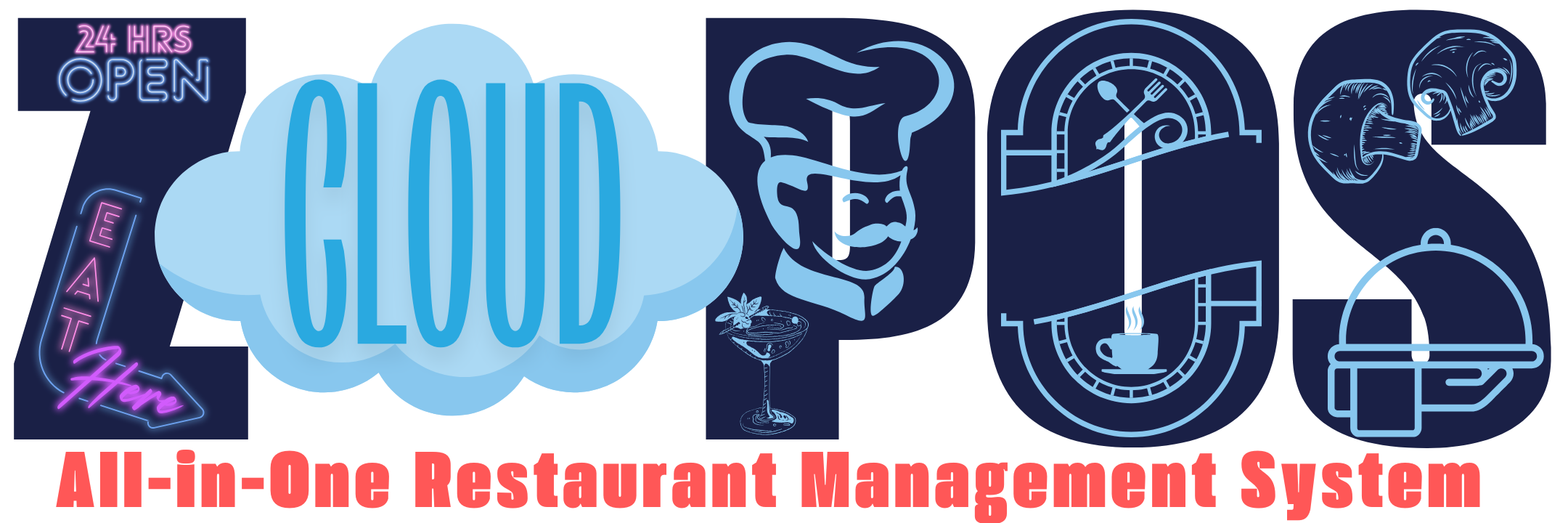Streamline your kitchen operations with the Kitchen Display System (KDS) feature of Z-Cloud POS. Replace traditional paper tickets with digital screens to manage orders more efficiently. KDS organizes and displays incoming orders in real-time, ensuring kitchen staff can prioritize and prepare dishes accurately and promptly. Track order status, reduce errors, and enhance communication between the front and back of the house. With Z-Cloud POS’s KDS, you can improve kitchen workflows, minimize delays, and deliver a superior dining experience to your customers.
The Z-Cloud POS system incorporates a Kitchen Display System (KDS), also referred to as a kitchen panel, to streamline kitchen operations and order management. Here’s a detailed breakdown of how the system tackles the issues related to kitchen display systems:
- Multiple Kitchen Panels:
- The system supports multiple kitchen panels that can be set up based on food categories.
- This allows for category-wise display of orders in different kitchen areas, such as a separate panel for Mexican food, Chinese food, or drinks.
- This ensures that kitchen staff only see the orders relevant to their specific station.
- Outlet Specific Kitchen Panels:
- The system supports the selection of an outlet for each kitchen panel, in case the user is operating multiple outlets.
- Category-Specific Order Display:
- When setting up a kitchen panel, the user can select one or more food categories that are prepared in that kitchen.
- When an order is placed, the system will send only the relevant items to the appropriate kitchen panel based on the food category, ensuring that each kitchen only sees the orders they need to prepare.
- For instance, a kitchen panel set up for drinks will only show the drink items and skip all other items.
- Order Status Management:
- Chefs can change the status of an item by clicking/tapping on the "Cook" button when they start preparing it.
- Once an item is cooked, the chef can change the status by clicking/tapping on the "Done" button.
- The system allows for changing the status of single or multiple items at a time.
- Integration with POS and Waiter Panel:
- When a chef changes the status of an item in the kitchen panel to "Done," a notification is sent to both the POS screen and the waiter panel.
- This keeps the cashiers and waiters informed about the progress of orders.
- The KDS is integrated with the POS system so that if an item has started cooking, it cannot be removed from the order by the cashier using the modify order feature.
- Prevention of Order Modification:
- Once a chef marks an item as "Cook," the system prevents the cashier from removing that item from the order using the Modify Order feature.
- Similarly, customers cannot cancel the item anymore once it's marked as cooked.
- Tab Supported Display:
- The system's kitchen panel is designed to be tab-supported on displays of 1280x800px.
In summary, the Z-Cloud POS system’s Kitchen Display System (KDS) effectively manages kitchen operations by using category-specific displays, managing order status updates, integrating with the POS and waiter panels, and preventing order modifications once cooking has started. These features ensure efficient, coordinated, and accurate order processing in the kitchen.
To discuss more about your requrnements Contact Us